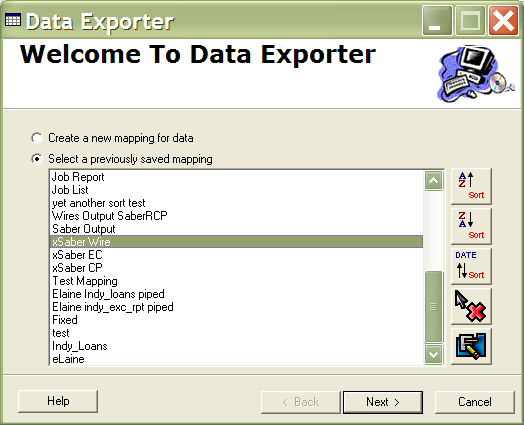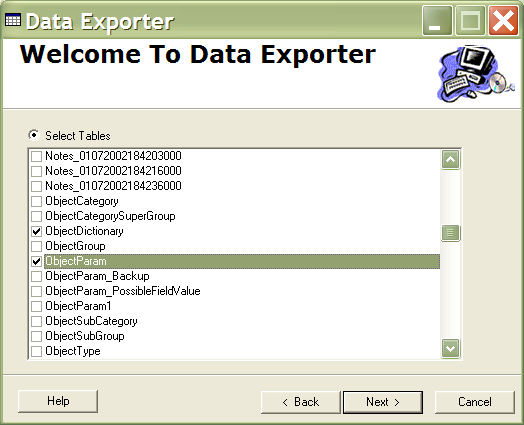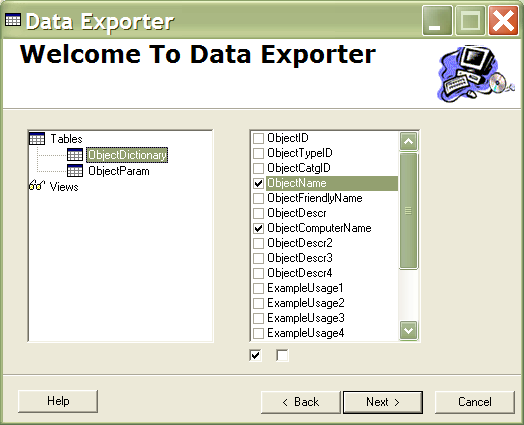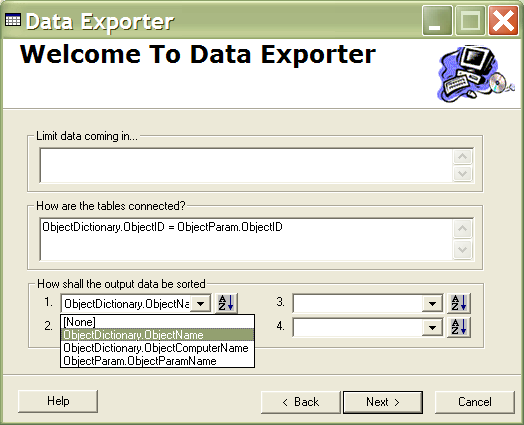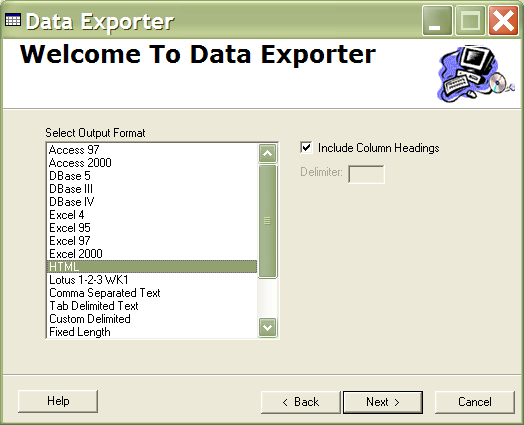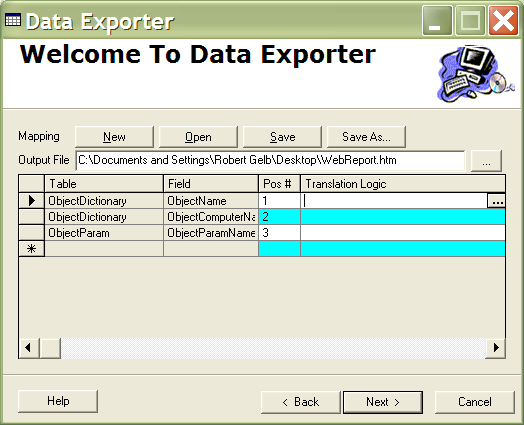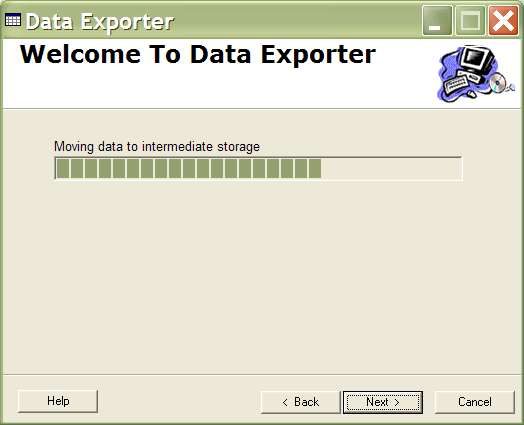Deutsche Bank provides files to its partners and customers on regular basis. Each customer requires files in their own formats. Before this project, it was done in the following manner: users would somehow finegle the data from the database into Excel and then attempt to export it in whatever formats Excel allowed. With the information economy, the amount of files would have kept the staff buried. An easier method was needed.
Since this software is a companion piece to the Universal Data Loader it made sense to use the same methodologies, the same user interface. So, just like in UDL, I provided a set of default export options, like Excel, Lotus 1-2-3, tab delimited, comma delimited, whatever delimited, Microsoft Access, FoxPro, dBase, fixed length and some others. For others, I devised a system of plugins. So if there was a file format that couldn't be handled by the default filters, one could write little bit of code that handled it. The export engine was modularized in libraries and is being used in other applications around the bank. I then placed a familiar Wizard-based user interface on top of the application. So the usage of the application is fairly simple. You select the data source (server, database, a set of tables/views or a query), select how to order the data, select the output format, map the data (including via translation logic) and export. You have a chance to save this mapping so you don't have to recreate the entire logic the next time.
Deutsche Bank now easily generates snapshots of its data is all kinds of formats for all kinds of partners and customers.
- Language: Visual Basic 6
- Features: Interface Implementation for contract enforcement between libraries
- Data Access: ADO 2.5 for applicaions written in VB 6
- RDBMS: Sybase Adaptive Server Enterprise 12.0